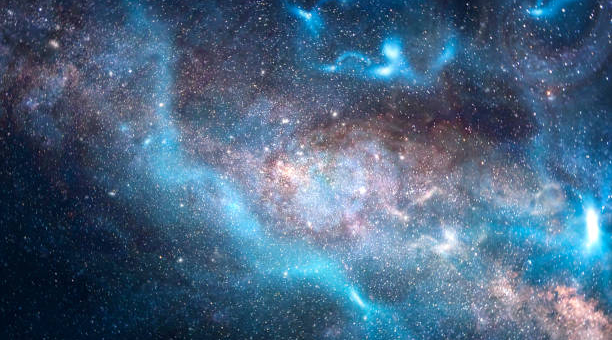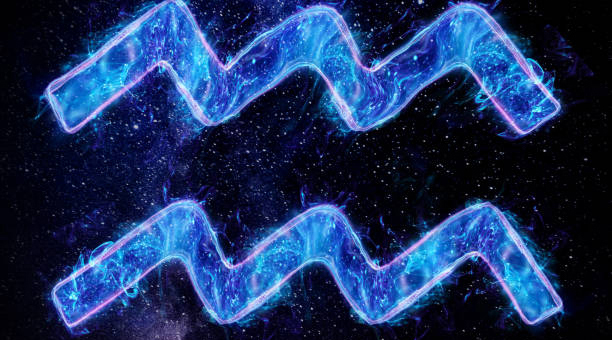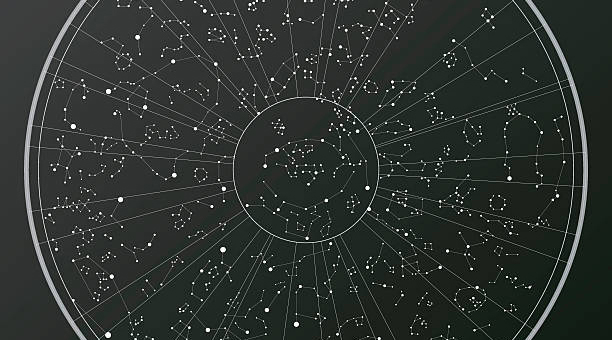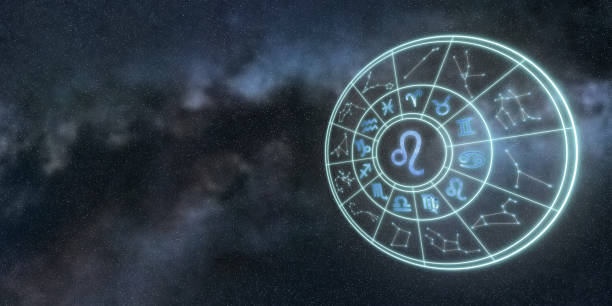clipboard(How to Use Clipboard Effectively and Conveniently)

Introduction
Clipboard has been around for decades, and it is one of the most useful tools on computers. Whether you are copying a piece of text, an image, or a file, clipboard can help you move information from one place to another effortlessly. However, not many people know how to use clipboard effectively and conveniently. In this article, we will guide you on how to make the most out of clipboard and s*e your time and effort.
Understanding Clipboard
Clipboard is a temporary storage area in a computer’s memory that allows users to transfer data from one application to another. It can hold one item at a time, and the item stays on the clipboard until it is replaced by another item or cleared by the user. Clipboard can store different types of data, such as plain text, formatted text, images, and files. Whenever you copy something, it goes to the clipboard, and whenever you paste something, it comes from the clipboard.

Cutting, Copying, and Pasting
The basic clipboard commands are cutting, copying, and pasting. Cutting removes the selected item and puts it on the clipboard, copying duplicates the selected item and puts it on the clipboard, and pasting inserts the item from the clipboard into the new location. These commands can be executed using keyboard shortcuts or right-click menu. For example, to cut a piece of text, you can select it and press Ctrl+X or right-click and select Cut. To paste it, you can place the cursor where you want it and press Ctrl+V or right-click and select Paste. These commands work across different applications and windows, making it easy to move data around.
Using Clipboard History
Clipboard History is a feature in Windows 10 that extends the functionality of clipboard by keeping a record of items you h*e cut or copied. It can store up to 25 items, and you can access them by pressing Windows key + V. Clipboard History allows you to easily paste previously copied items without h*ing to go back and forth between applications. You can pin frequently used items to the top of the list and delete items you no longer need. This feature is especially useful for repetitive tasks or when you need to access multiple pieces of data in a short time.
Using Third-party Clipboard Managers
If you need more advanced clipboard features, such as multiple clipboards, searching, editing, and syncing, you can use third-party clipboard managers. Clipboard managers are specialized applications that enhance the clipboard functionality and provide additional features. They can store unlimited items, organize them into categories, and allow you to edit and sync them across devices. Some popular clipboard managers are Ditto, ClipClip, CopyQ, and Clipboard Master. You can choose the one that suits your needs and preferences.

Conclusion
Clipboard is a simple yet powerful tool that can s*e you time and effort. By understanding its basic commands and utilizing its advanced features, you can make your computing experience smoother and more efficient. Whether you are a casual user or a power user, clipboard can help you work faster and smarter. So, go ahead and try out some of the tips and tricks we h*e shared, and see how much you can accomplish with clipboard.
本文链接:http://xingzuo.aitcweb.com/9336960.html
版权声明:本文内容由互联网用户自发贡献,该文观点仅代表作者本人。本站仅提供信息存储空间服务,不拥有所有权,不承担相关法律责任。如发现本站有涉嫌抄袭侵权/违法违规的内容, 请发送邮件举报,一经查实,本站将立刻删除。